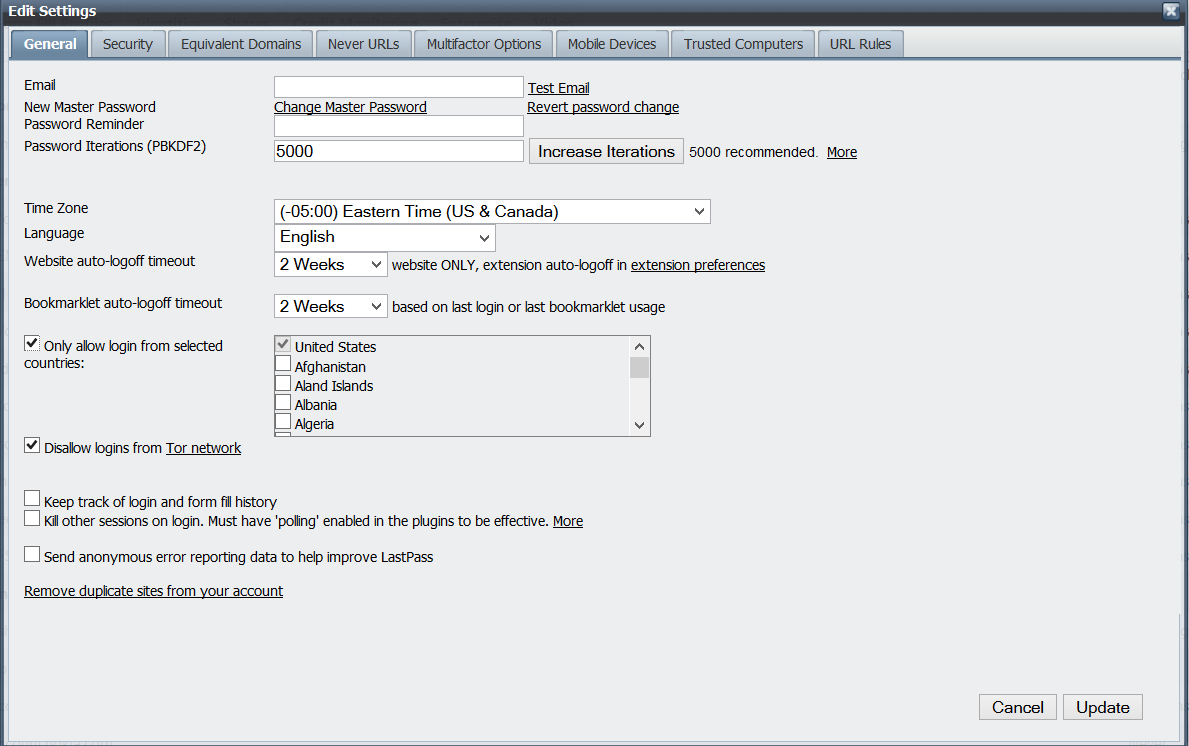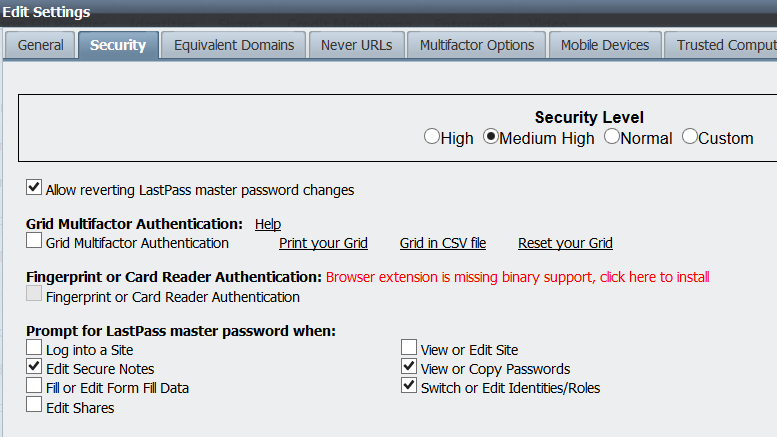Easy Backup Options: Off-Site
In order for a backup option to be considered easy, it needs to be completely automated and require little to no maintenance. That means you're going to be backing up to the cloud to store your important data off-site. Many people already use online storage services like Dropbox, Google Drive, or OneDrive to store some of their data and sync it between computers. This is useful and keeps your data safe and available, but it is not necessarily secure. If this is your chosen method of off-site storage, it is better than nothing, but you can do better.
A recent survey by the University of Kent found that 1 in 30 people have had their data affected by CryptoLocker (although there was likely some significant sampling bias), which is a virus that encrypts your data and requires you to pay a ransom to get it back. If those affected had a backup of their data, it would not have mattered because they could have restored their information without paying the ransom. However, CryptoLocker is capable of encrypting your Dropbox, Google Drive, or OneDrive files if you have them syncing to your computer.
Solution: Use Carbonite
Carbonite is an automated cloud backup service which backups up your entire computer to its servers continuously, allowing you to restore any lost data at any time. Since Carbonite provides file versioning support, CryptoLocker would not have been able to cause a loss of data. Additionally, Carbonite is more secure than the other cloud storage services mentioned above because all of the data is encrypted with an encryption key which you control. This means Carbonite cannot look at your data, all they can do is store and restore it for you. This service is relatively cheap considering the aggravation it will save you.
UPDATED 6/2/2014: The following three automated online backup services are considered some of the best currently available, based on various consumer reviews I have read. All of the services below offer the ability to create your own password to encrypt your backup, meaning that the company will not be able to access your data.
1. Carbonite: currently priced at $59.99 for one year of unlimited backups for a single computer.
2. CrashPlan: also priced at $59.99 per year for unlimited backups of a single computer.
3. Backblaze: this relatively new competitor offers a number of advantages over the other services. First, the price for a year of unlimited backups is $50. Additionally, Backblaze allows you to also backup your external hard drives, which other services do not allow.
Conclusion
Backups used to be difficult. However, there are many features built-in to modern operating systems which will save you the hassle of remembering to backup. Cloud backup and storage services also save you the hassle having to remember to backup. At this point, there is honestly no excuse for not ensuring your data is safe and secure.